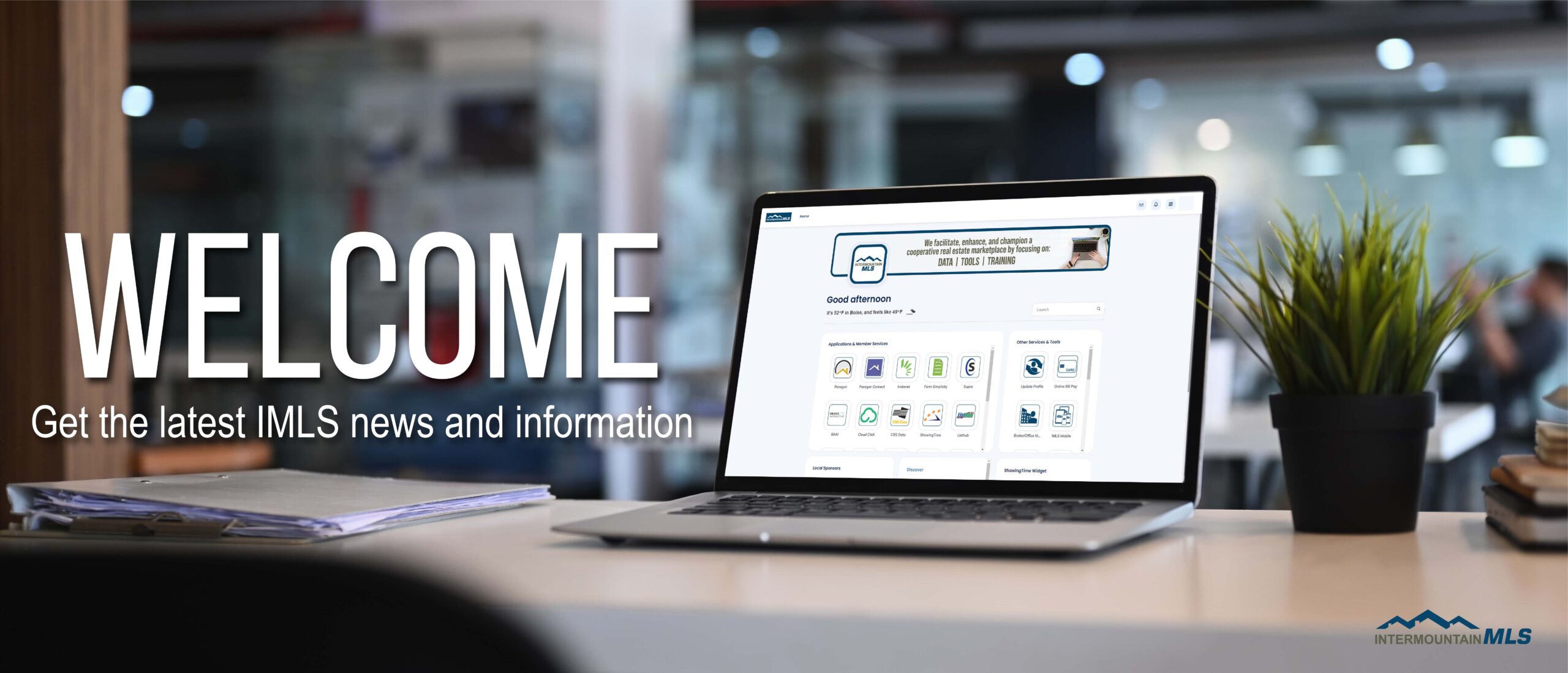Paragon has tools that agents can use with sellers to help them see what is happening with their listed property. In Listing Maintenance there are “View Activity Report” and “Price Analysis”. There is also the Seller Side of the Collaboration Center.
View Activity Report – can be accessed by clicking the “Select An Action” link on the Listing Maintenance page.
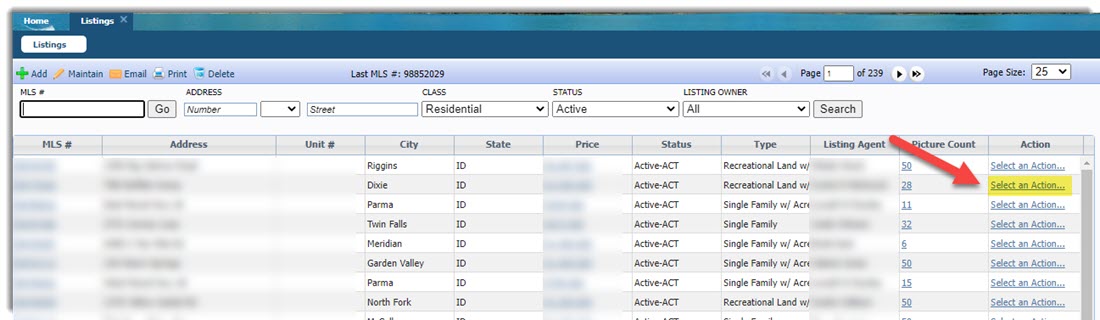
Here you can see various listing statistics. Such as:
Matched Saved Searches:
Each time the listing is included in the result set of a saved search this value is incremented.
Matched Contacts:
Each matched saved search will be evaluated to determine the contact to which it is assigned. The total number of contacts whose saved searches include the listing as a match will be reported.
Property Details Viewed:
Each time the listing is viewed in a single listing detail view in any Paragon application this value is incremented.
Added to Listing Cart
The number of times the listing has been added to a Listing Cart.
Emailed from System:
Each time the listing is emailed from the Paragon application this value is incremented. Email activities include automatic notifications for prospecting purposes and listings selected to be emailed on an ad hoc basis.
Total number of Hits:
This value will be incremented each time a listing is viewed in a single listing detail view within Paragon, Client Connect or emailed report views. The Hit Count data may be blocked by field security. If this is the case Listing Activity Tracking data (Listing Detail Views) will be substituted in lieu of hit count data. This data represents the complete total number of hits on the listing to date and should be the sum of the Agent Hits and Client Hits combined. Note: all client hit counts or detail views are limited to one per unique IP address per 24 hours.
Total number of Agent Hits:
Each time an agent views a listing in Paragon in a single listing detail view this value is incremented. If the agent hit count field is disabled by field security or configuration listing activity tracking data will be substituted.
Total number of Unique Agent Hits:
The agent hits are evaluated by Paragon user ID to determine how many unique agents viewed the listing. If the agent hit count field is disabled by field security or configuration listing activity tracking data will be substituted.
Total number of Client Hits:
Each time an individual views a listing in a Black Knight MLS application outside of Paragon this value is incremented. Client hits are limited to one per unique IP address per 24 hours to discourage inflated listing activity reports. If the client hit count field is disabled by field security or configuration listing activity tracking data will be substituted.
Total number of Unique Client Hits:
The client hits are evaluated by IP address to determine how many unique clients viewed the listing. If the client hit count field is disabled by field security or configuration listing activity tracking data will be substituted. Client hits are limited to one per unique IP address per 24 hours to discourage inflated listing activity reports.
Price Analysis – Can be accessed when maintaining a listing in Paragon Professional or Paragon Connect if an agent has maintenance ability for that listing (or working with a partial listing in Paragon Professional). In Paragon Professional click on the MLS number to open up listing maintenance. Then click on the “Price Analysis” button in the blue toolbar.
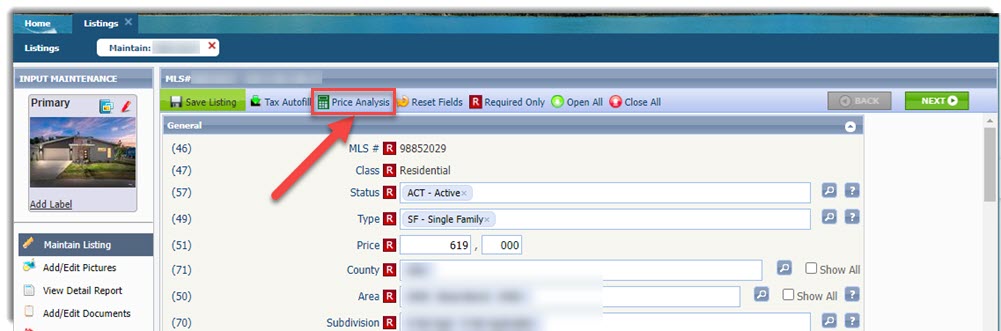
In the Price Analysis window the number of potential buyers at the current price are displayed. Potential Buyers are Paragon contacts whose saved search notifications include search criteria that match the listing. The price can be changed in the Price Analysis window to see potential buyer matches at different prices.
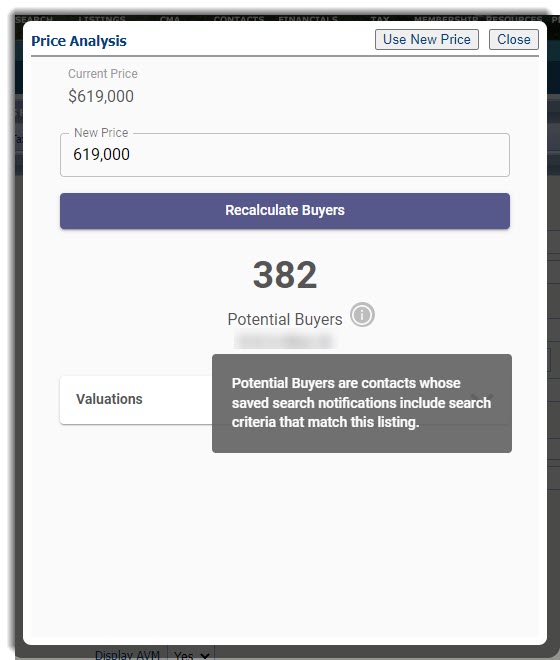
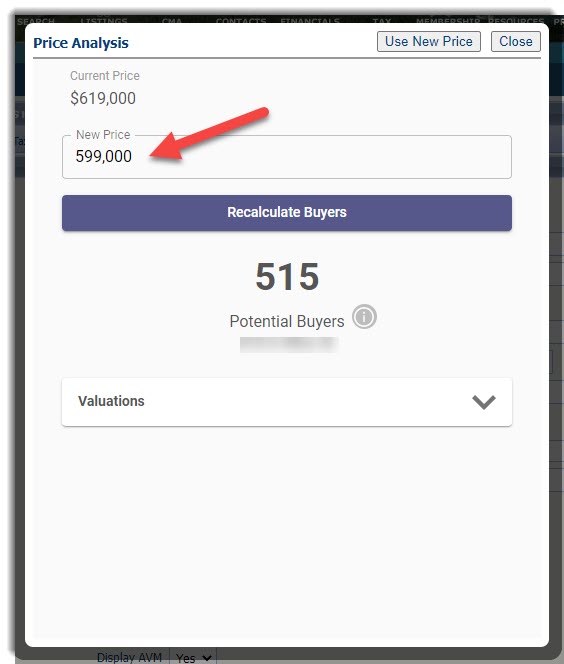
In Paragon Connect click on the overflow menu (three dots) on the top right of the listing. Then click on Edit Listing, then click on Price Analysis.
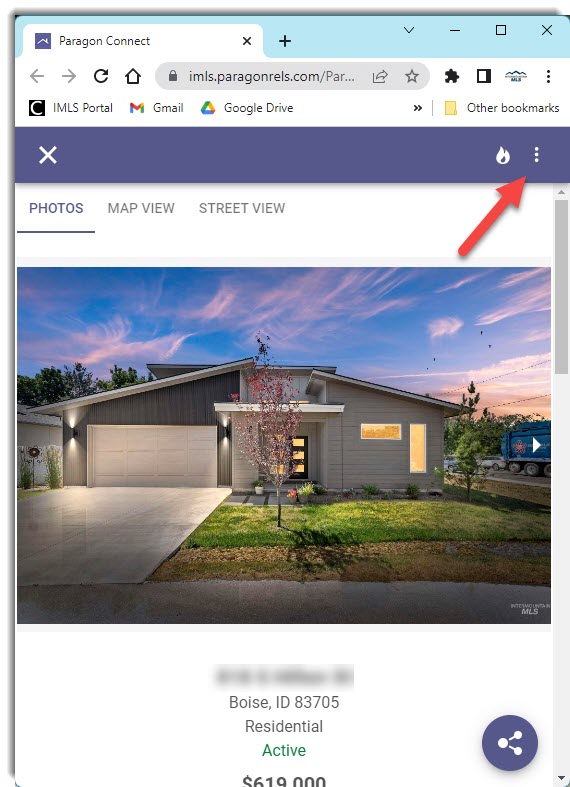
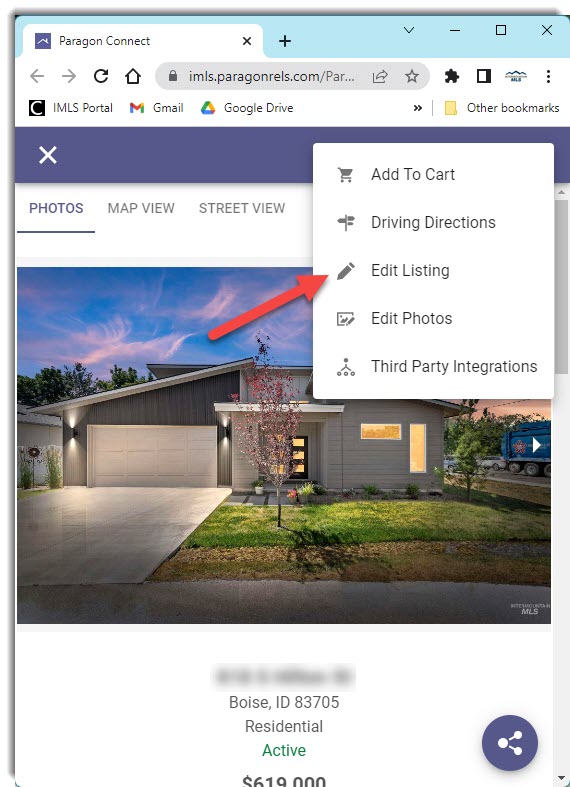
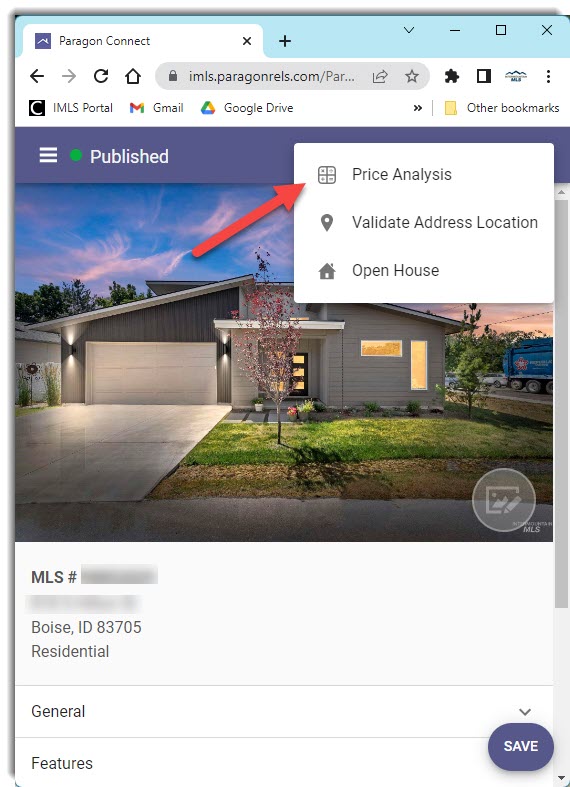
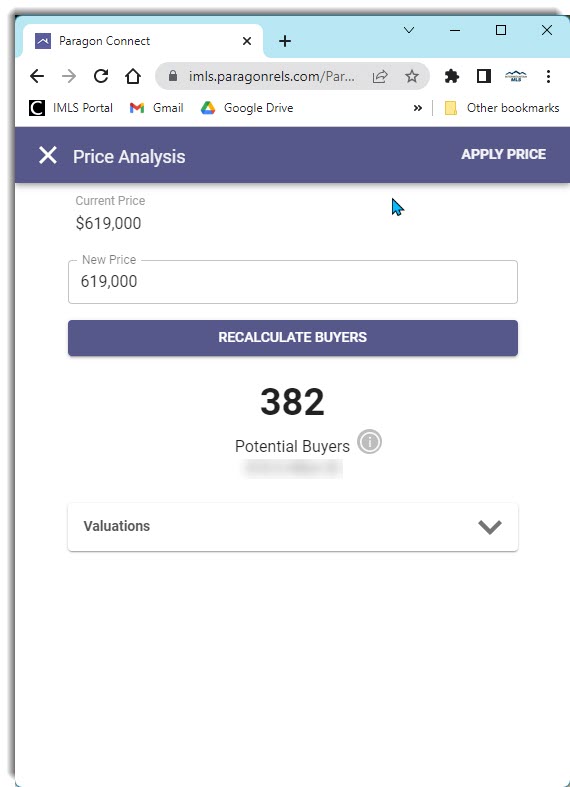
Clicking “Use New Price” or “Apply Price” will update the price of the listing to the new price. The status will NOT be changed. Here is a video on Price Analysis.
The Sell Side of the Collaboration Center is also a way to let your Seller know what is happening to there property. This topic is covered in the Paragon Advanced Class and additional information is available here: Link.